Unleash Your Potential: Master Excel, VBA, and SQL Today!
Dive into a world of data mastery with our comprehensive Excel, VBA, and SQL online course. Elevate your skill set, boost your career prospects, and seize control of your future – starting today!
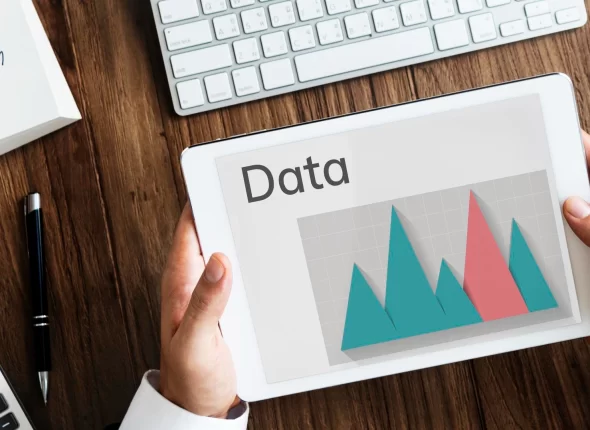
OUR MASTER COURSE
Get Lifetime Access to Our Udemy Course
Microsoft Excel
Visual Basic
VBA with SQL
Google Sheets
Why You Should Learn Excel
Learning Microsoft Excel is an invaluable skill that can significantly enhance your employability. It is a tool sought-after by many employers due to its universal application across industries and its capacity to efficiently manage, analyze, and visualize data. Mastering Excel can open up a multitude of job opportunities, ranging from administrative roles to data analyst positions, project management, and more.
Moreover, proficiency in Excel is often linked with a higher salary bracket. According to reports, jobs that require Excel skills tend to pay around 12% more than those that don’t. In highly specialized roles such as data analysts, financial analysts, or business intelligence specialists, individuals can earn salaries reaching into six figures, thanks to their advanced Excel abilities.
In summary, learning Microsoft Excel is an advantageous move. It not only makes you more appealing to a vast array of employers but also opens up lucrative career paths. This tool is more than a spreadsheet program—it’s a comprehensive platform that allows individuals to transform raw data into meaningful insights, enabling better decision-making and paving the way for professional growth.
Why You Should Learn VBA
Visual Basic for Applications (VBA) is a powerful programming language that is built into Microsoft Office applications. Learning VBA can dramatically increase your productivity and efficiency in your workplace. It allows you to automate routine tasks, customizing Office applications like Excel, Access, and Word to better suit your needs.
Employers across many industries value VBA skills highly, given the language’s potential to streamline workflows and improve business processes. By mastering VBA, you unlock the potential for roles that not only demand technical acumen but also require problem-solving and automation abilities. Positions like VBA Developer, Data Analyst, Business Analyst, and Systems Developer are just a few examples of the doors that open with VBA expertise.
Furthermore, possessing VBA skills can significantly enhance your earning potential. As the demand for automation and efficiency grows, so too does the salary associated with jobs requiring VBA skills. The average salary for VBA-related jobs is higher than the average IT job, with specialized roles such as VBA Developers often earning well into the six-figure range.
Subscribe to Our Newsletter
Why You Should Learn SQL
Possessing the dual skills of SQL and Microsoft Excel is a highly coveted combination in today’s data-driven marketplace. SQL, or Structured Query Language, is the standard language for dealing with relational databases, while Excel is widely used for data analysis and visualization.
Being proficient in both allows you to extract, manipulate, and analyze complex data sets with precision and efficiency. This pairing allows you to go beyond the capabilities of Excel alone, making it possible to handle larger datasets, perform complex joins, and create more sophisticated queries. Moreover, it can help you automate data cleaning and preprocessing, which are usually time-consuming processes.
Employers across various sectors are on the lookout for professionals with this combined skill set, as it directly correlates to making better data-informed decisions. Roles such as Data Analysts, Business Intelligence Analysts, Database Administrators, and Data Engineers can all benefit significantly from the pairing of these skills.
The earning potential for individuals proficient in both SQL and Excel is notably high. The combination is seen as a specialized skill set, and jobs requiring both often offer salaries significantly above the industry average, with many roles offering six-figure salaries.
Why You Should Learn Google Sheets
Google Sheets, part of the Google Workspace suite, is a powerful spreadsheet application that offers significant utility in today’s interconnected and remote work environments. Its ability to create, manage, and share spreadsheets in real-time across teams, combined with its integrative capabilities with other Google services, makes it a versatile tool in various job roles.
Employers across diverse industries value Google Sheets expertise, especially in roles that involve collaboration, project management, and data analysis. Job roles such as Project Managers, Data Analysts, Digital Marketers, and Administrative Coordinators are examples where proficiency in Google Sheets can be particularly advantageous.
Further enhancing your Google Sheets skills with capabilities like using Google Scripts can make you even more attractive to potential employers. It allows for task automation and customized functionalities, which can significantly boost your efficiency and productivity.
In terms of earnings, proficiency in Google Sheets can lead to a higher-than-average salary. While the exact figures depend on the role and industry, data shows that jobs requiring Google Sheets skills can yield salaries that are generally 10-15% higher than similar roles without this skill. For roles that require advanced knowledge of Google Sheets and its associated scripting and automation, the potential earnings can go well into the six-figure range.